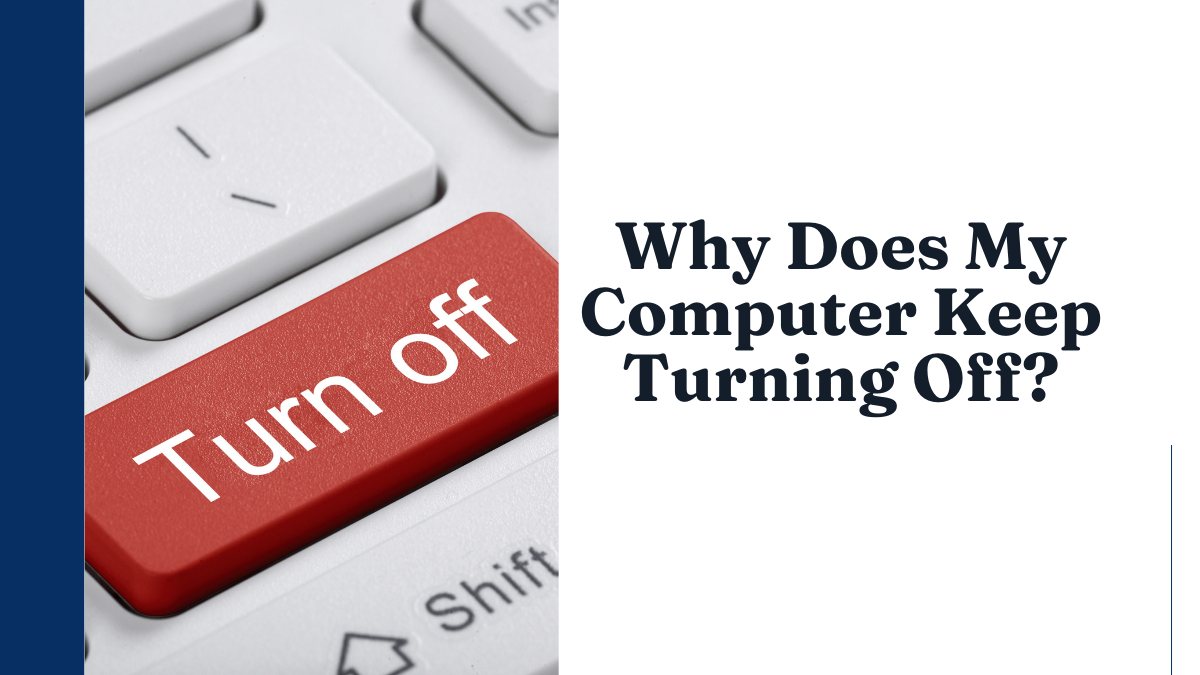Is your computer playing a game of hide-and-seek with its power button? Or is it simply practicing some mysterious vanishing act, leaving you frustrated and clueless? If you find yourself constantly wondering, “Why does my computer keep turning off?” fear not!
In this blog post, we will unravel the enigma behind these abrupt shutdowns. Get ready to dive into the world of tech troubleshooting as we explore common causes and practical solutions to keep your beloved device from pulling a disappearing act. So grab your detective hat and let’s crack this case together!
Possible Reasons for Computer Shutting Off
There can be a variety of reasons why your computer may suddenly shut off without warning. Some of the most common causes include hardware issues, software problems, and overheating. In this section, we will take an in-depth look at these possible reasons for your computer shutting off.
- Hardware Issues: One of the most common causes of unexpected computer shutdowns is faulty hardware components. This could include a malfunctioning power supply unit (PSU), faulty RAM or hard drive, or a damaged motherboard. If any of these components are not working properly, it can cause your computer to shut down unexpectedly.
- Software Problems: Software-related issues can also lead to sudden shutdowns on your computer. For instance, if there is a bug or glitch in the operating system or a specific program you are using, it can cause the system to crash and result in an automatic shutdown. Additionally, if you have outdated or corrupted device drivers, they could also be responsible for the unexpected shutdowns.
- Overheating: Overheating is another common issue that can cause a computer to shut down suddenly. When your computer’s internal temperature rises above normal levels due to excessive usage or dust buildup in the fans and vents, it activates thermal protection mechanisms that automatically turn off the system to prevent damage.
- Power Supply Problems: A malfunctioning power supply unit (PSU) can also cause unexpected shutdowns on your computer.
Overheating
Overheating is a common issue that can cause your computer to shut off unexpectedly. It occurs when the internal temperature of your computer rises above safe levels, triggering a safety mechanism that shuts down the system to prevent damage.
There are several reasons why your computer may be overheating. One of the main culprits is dust and debris buildup inside the computer’s case. Over time, dust can accumulate on the internal components, blocking airflow and causing them to heat up. This can be especially problematic for desktop computers that sit on the floor or in dusty environments.
Another factor that can contribute to overheating is a malfunctioning or inadequate cooling system. The fans and vents in your computer are responsible for keeping air circulating and dissipating heat from the components. If these are not functioning properly or are blocked by obstructions, such as cables or objects placed near the vents, it can lead to overheating.
In addition, using resource-intensive programs or running too many programs at once can put a strain on your computer’s hardware, causing it to work harder and generate more heat. This is particularly true if you have an older computer with outdated components that may struggle to keep up with modern software demands.
Software or Hardware Malfunction
Software or hardware malfunctions can also be a common cause of unexpected computer shutdowns. These malfunctions can occur due to various reasons and can lead to your computer turning off abruptly without any warning.
- Outdated or Corrupted Software – One of the main causes of software malfunction is outdated or corrupted software. Over time, as you use your computer, the software installed on it may become outdated and incompatible with other programs, causing conflicts that lead to system crashes. Moreover, downloaded programs from untrustworthy sources can also contain viruses or malware that can corrupt your system files and cause your computer to shut down unexpectedly.
- Overheating – Another major cause of computer shutdowns is overheating. The internal components of a computer generate heat while in use, and if the cooling system fails to regulate this heat, it can result in overheating. This leads to thermal damage which triggers automatic shut down mechanisms built into the hardware for protection purposes.
- Power Supply Issues – A faulty power supply unit (PSU) is another potential culprit behind sudden shutdowns. If the PSU is not supplying enough power or fluctuating power supply to meet the demands of your hardware, it could result in sudden shutdowns.
- Driver Conflicts – Drivers are essential pieces of software that enable communication between hardware devices and the operating system. If there are issues with drivers such as outdated versions or conflicts between different drivers, it can cause errors leading to system crashes and unexpected shutdowns.
Power Supply Issues
The power supply is one of the most essential components of a computer, responsible for supplying the necessary electricity to keep all other components running smoothly.
When it malfunctions or fails, it can cause your computer to shut down unexpectedly or refuse to turn on at all. In this section, we will discuss some common power supply issues that could be causing your computer to keep turning off.
- Overheating: One of the main reasons for power supply failure is overheating. The power supply unit (PSU) has its cooling fan that regulates its temperature. If this fan is not functioning correctly due to dust accumulation or any other reason, the PSU can overheat and shut down abruptly as a safety measure. To prevent this issue, regularly clean out any dust and debris from your computer’s internal components and ensure that all fans are working correctly.
- Power Surges: A sudden increase in voltage from an electrical source can also damage the PSU and lead to unexpected shutdowns. This could happen due to lightning strikes or faulty wiring in your building’s electrical system. It is crucial to invest in a surge protector for your computer, which will help protect against these sudden spikes in power.
- Insufficient Wattage: Each component of a computer requires a specific amount of power to function correctly, and if the PSU does not provide enough wattage, it can cause issues like random shutdowns.
Troubleshooting Steps
If your computer keeps turning off unexpectedly, it can be frustrating and disruptive to your work or daily routine. But before you panic and rush to the nearest repair shop, there are a few troubleshooting steps you can take to try and solve the issue yourself. These steps are simple and easy to follow, even for those with minimal technical knowledge.
Check for Overheating
One of the most common reasons for a computer suddenly shutting down is overheating. When the temperature inside the computer rises too high, it automatically shuts down as a safety measure. To check if this is the case, touch the bottom of your laptop or feel around the vents of your desktop while it’s running. If it feels excessively hot, then overheating is likely the cause.
To resolve this issue, make sure that there is proper ventilation around your computer. Move any objects blocking its vents and ensure that they are not clogged with dust or debris. You can also invest in a cooling pad for laptops or add additional fans for desktops.
Update Your Drivers
Outdated or corrupted drivers can also cause your computer to shut down unexpectedly. Drivers are software components that allow communication between your operating system and hardware devices such as printers, graphics cards, etc. If these drivers are not updated regularly, they can malfunction and cause issues like sudden shutdowns.
Checking for Overheating and Dust Buildup
Overheating and dust buildup are common causes of unexpected computer shutdowns. When a computer becomes too hot, it will automatically shut down to prevent damage. Similarly, excessive dust buildup in the internal components of a computer can also cause it to overheat and shut down.
To check for overheating and dust buildup, you can start by visually inspecting your computer’s exterior. Look for any visible signs of dust or debris on the vents or fan openings. If you notice a significant amount of dust, it is likely that there is also buildup inside the computer.
Next, open up your computer’s case if possible (if you are uncomfortable doing this yourself, seek professional help). Use compressed air to blow out any accumulated dust from the internal components such as fans, heat sinks, and filters. Be sure to hold the can of compressed air upright to avoid spraying liquid onto sensitive parts.
Another way to check for overheating is by monitoring your computer’s temperature using software specifically designed for this purpose. There are many free programs available online that can give you real-time information about your system’s temperature levels. For example, SpeedFan or HWMonitor are popular choices among PC users.
If your temperature readings show that your CPU or graphics card is consistently running at high temperatures (above 80-90 degrees Celsius), then this could be a sign of an overheating issue. In this case, consider cleaning out any dust build-up again and ensure that all fans are functioning properly.
Running Antivirus Scans
Running antivirus scans is an essential step in troubleshooting and preventing computer issues. While it may seem like a tedious task, regularly running antivirus scans can save you from potential headaches and frustrations in the long run.